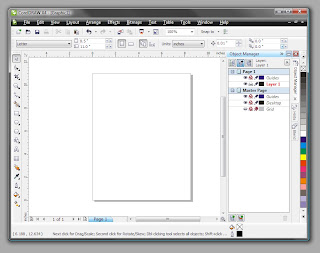
Here are ways to bring these views and some of its functions:
Toolbar :" onmouseover="this.style.backgroundColor='#ebeff9'" onmouseout="this.style.backgroundColor='#fff'">> Toolbar:
Toolbar , atau klik kanan mouse di area kosong disebelah menu bar, dibawah tool box pada area kosong, atau di dalam status bar." onmouseover="this.style.backgroundColor='#ebeff9'" onmouseout="this.style.backgroundColor='#fff'">To Display the toolbar click the menu: Window> Toolbars, or right click mouse in the empty area next to the menu bar, under the tool box on the blank area, or in the status bar. will display a list of toolbars
toolbar visible here where the active and inactive, click to enable or disable.
+ Menu Manager: to enable / disable display the menu bar [file | edit | view |...]
+ Status Bar: To determine the coordinates of the cursor, color size etc from the current image object.
+ Standard: Contains shortcut Icon New, Open file, save, print, scale drawings, etc.
+ Property Bar: To determine the parameters and setting the current image object
+ Toolbox: Contains drawing tools and Modify image [pen, line, rectangle, text, etc.]
+ Text: To download more detailed Settings Text, [style font, align, etc.]
+ Zoom: To adjust the size of the zoom setting on the drawing area
+ Internet: To download the settings if the picture fungsi2 added internet to internet pages
+ Print Merge: Merge Print settings [rarely used]
+ Transform: To download the setting position, Size, mirrors etc from the current object
+ Visual Basic .. [VBA]: to add or run Visual Basic programs on corel
Docker :" onmouseover="this.style.backgroundColor='#ebeff9'" onmouseout="this.style.backgroundColor='#fff'">> Docker:
Docker > ….." onmouseover="this.style.backgroundColor='#ebeff9'" onmouseout="this.style.backgroundColor='#fff'">To display the Docker, click the menubar: Window> Docker> ... ..
All active and inactive Docker seen there, for example Tranformation containing Size, Skew, Scale, Rotate, Position. Properties, Object Manager, etc.
Color Pallete :" onmouseover="this.style.backgroundColor='#ebeff9'" onmouseout="this.style.backgroundColor='#fff'">> Color pallete:
Color Palletes > …." onmouseover="this.style.backgroundColor='#ebeff9'" onmouseout="this.style.backgroundColor='#fff'">To display the color pallete, click the menubar: Window> Color Palletes> ....
available many types of color pallete, commonly used for standard RGB pallete Default or Default CMYK pallete or both.
Jika CMYK dan RGB memiliki warna yang sama atau CMYK memiliki warna yang lebih cerah dari pada CMYK ( RGB biasanya memiliki warna yang lebih mencolok ), maka untuk mengembalikan warna ke aslinya dengan cara klik menubar : Tools > Color Management maka akan terbuka box seperti dibawah" onmouseover="this.style.backgroundColor='#ebeff9'" onmouseout="this.style.backgroundColor='#fff'">> If the CMYK and RGB have the same color or CMYK colors brighter than the CMYK (RGB usually have a more striking color), then to return to its original color by clicking menubar: Tools> Color Management will open the box as below this.
Transferred to the arrow no.1 no.2 activated by clicking the arrow no.2, then click ok.
Agar settingan tersimpan, klik Tools > Save Setting as Default." onmouseover="this.style.backgroundColor='#ebeff9'" onmouseout="this.style.backgroundColor='#fff'">> To be saved settings, click Tools> Save Settings as Default. if not done in these conditions, when you open the corel program setting will be returned back to the state before the setting.
Toolbox : Berisi alat-alat untuk menggambar dan memanipulasi / mengedit gambar." onmouseover="this.style.backgroundColor='#ebeff9'" onmouseout="this.style.backgroundColor='#fff'">> Toolbox: Contains the tools for drawing and manipulating / editing images. and several tools have floating tool bar which contains more complete. floating bar will appear by clicking the small triangle on the right hand bottom of the icon tool.
Pick tool [spacebar] to select the image component,
Shape tool [F10]: To edit a line, curve, point line. has flayout contain Knife tool, Eraser, Brush smudge, Roughen, Free Transform.
Zoom [F2]: zoom in, [F3] Zoom out, [F4] Zoom All, in a floating bar there is also [hand], that serves to shift the image display
Free Hand tool: To draw a straight line, either free line or a straight line or straight line XY (with the help of the control), Freehand additional course has a floating bar that pretty much like:
+ Bezier [for straight or curved lines regularly seriate],
+ Artistic media [containing templete drawings which follow the line, and there is a dynamic line thickness / thin thick],
+ Pen tool [= Bezier],
+ Polyline [for straight lines or free seriate],
+ 3curve point [flexion 3 points],
+ Conecttor [for connecting lines, eg for connecting to the chart flowcart / organizational structure],
+ Dimmension [to display the size of the image]
Rectangle tool: to make a box, square [with the help of the control], a grid of center point [with the help of the shift key], has a floating bar: 3 point rectangle
Ellipse tool: to create an oval object, or a circle [with the help of the control], oval / circle from the center point [with the help of the shift key]
Polygon tool: to make the object corner lots and irregular star.
Basic Shape: contains various template images, such as arrows, callout, flowcart, etc.
Text: to add text, either Artistic text [with 1x click on the image area] and the paragraph text [by making the area text]
Blend tool: to automatically create an object forms an object between forms 2. has a floating bar:
+ Contour: it has functions such as offset,
+ Distortion: change the shape of the object is distorted, there are some functions twister etc. zipper.
+ Envelope: change the shape of an object to follow the editor box envelope
+ Extrude: add the effect of thickness / extrude
+ Drop shadow: add a shadow effect
+ Transperency: combined effect with transparency gradation
Eyedrop tool: to take the sample color
has a floating bar:
+ Paintbucket: to apply colors taken from eyedroper
Out line tool: setting the line contains both thicknesses, etc line model.
Fill Tool: contains setiingan staining, both blocks, gradation, texture and patern
Interactive Fill tool: a tool for the tool to fill the application object. especially gradation. has a floating bar:
Interactive Mesh tool: techniques for staining with areas of color point or at a certain point has a certain color.

No comments:
Post a Comment